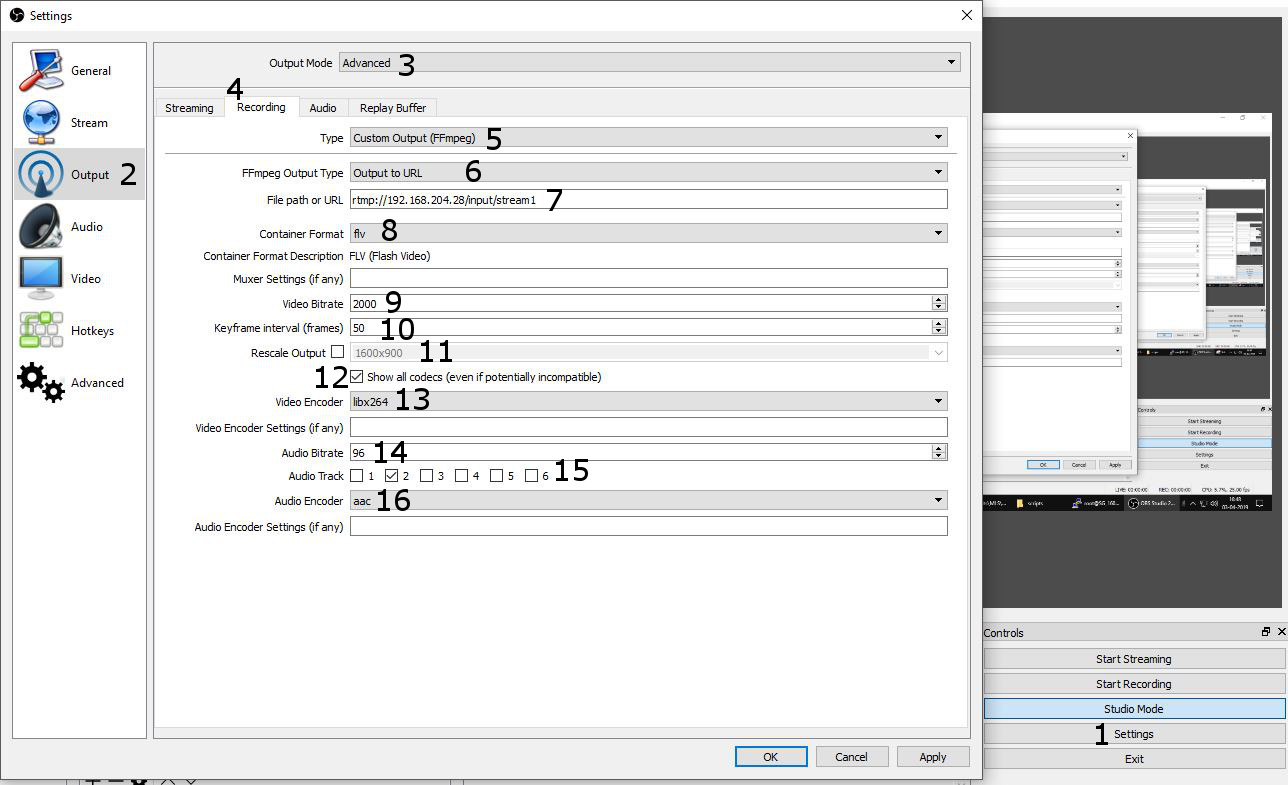8. How Can I Stream to Two Place at Once?
Set Up First Stream
This is as we normally do, under Settings-->Stream, and we add the stream url and key etc.
Set Up Second Stream
We use the Record option, but instead of recording to a file, we will "record" to the rtmp url. Rtmp destinations require the video container to be flv, the video codec to generally be libx264 and audio codec to be aac. Follow the image for instructions to set these up. The text below the image just spells out the same thing.
1. Go to Settings
2. Go to Output
3. Choose Advanced in Output Mode
4. Choose Recording Tab
5. Choose Custom Output (FFMPEG) under Type
6. Choose Output to URL under FFMPEG Output Type
7. Add the whole rtmp address, including the key as a single path as URL (eg. rtmp://a.rtmp.youtube.com/rtmp/abcd-1234-xyza-4321)
8. Choose flv for Container Format
9. Add video bitrate
10. Choose keyframe interval
11. Rescale Output if needed (for example to downscale to 720. If you do not Rescale, it will use the settings from the Video Tab)
12. Tick the checkbox "Show all codecs"
13. Choose libx264 as Video Codec
14. Set audio bitrate
15. Choose the Audio Track (If necessary. This should be first set in Advanced Audio Properties)
16. Choose aac as Audio Codec
To start streaming to destination 1, click Start Streaming. To start streaming to destination 2, click Start Recording.