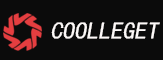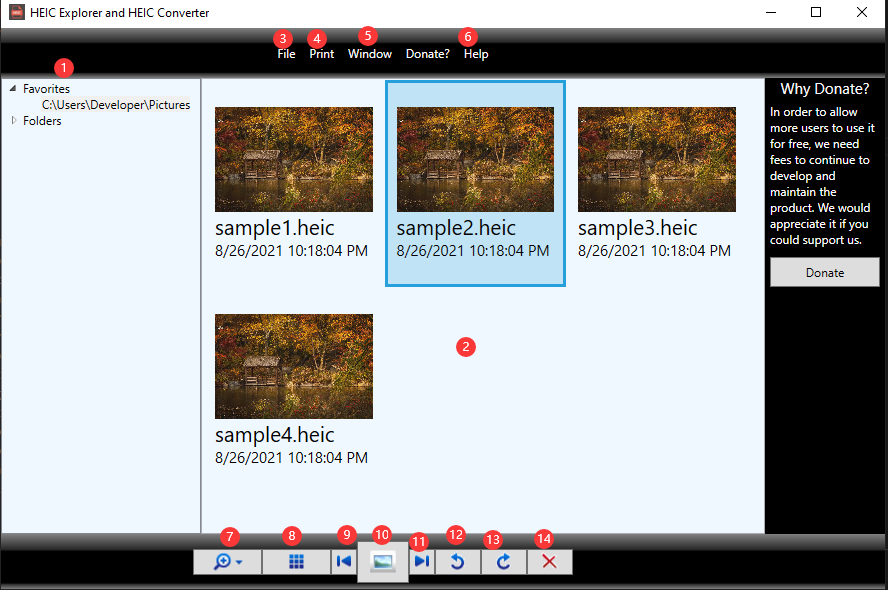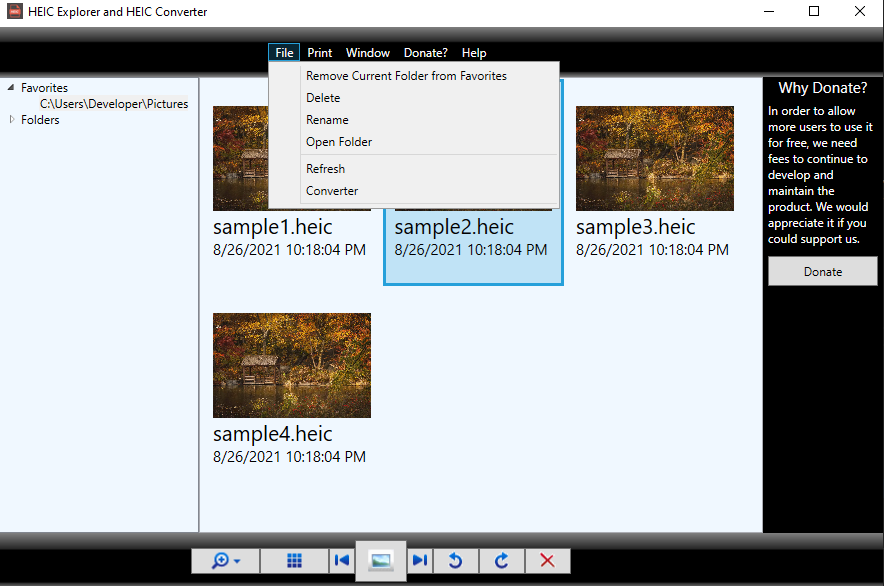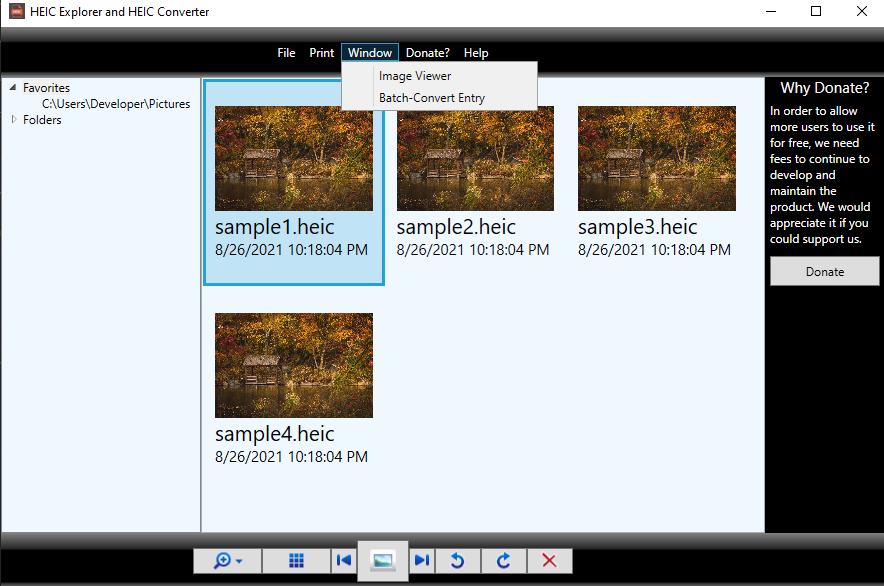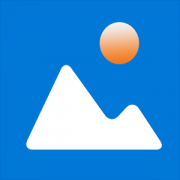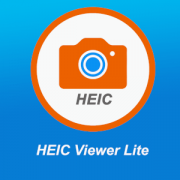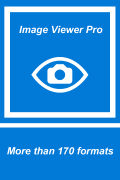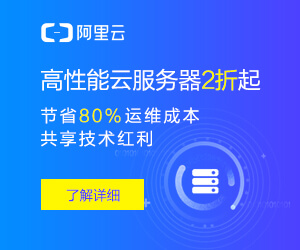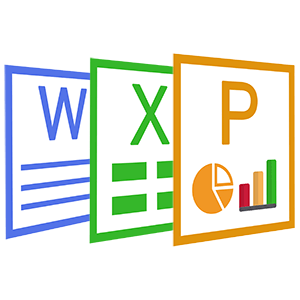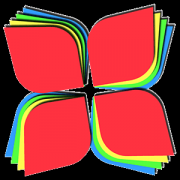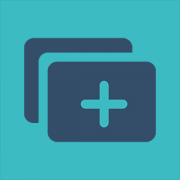HEIC Explorer and HEIC Converter
 Coolleget 2022-02-12 0 reviews
Coolleget 2022-02-12 0 reviews

Features: Explore HEIC, Viewing HEIC and Converting HEIC. It has the friendly user interface and is very easy to use. Just one-click to preview all the heic images in one folder. To view the details of the image, only need to double-click the image from the list. In Addition, if you want to convert a few of heic to others, the batch-converter is prepared for you.
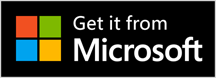
The Online Tutorials
1. The main interface of HEIC Explorer.
Reprint please indicate from Coolleget,This article title:HEIC Explorer and HEIC Converter
Current address:http://coolleget.com/media/heicexplorer.html
Tag:HEIC(4)
- Next Post:GIMP Free Version For Store - Use Manual
- Previous Post:DVD Media Player - Use Manual
- Support Us
-
Welcome to support us! You are appreciated.
- Search
-
- Recommend Articles
- Random tag
- Latest reviews
-
- Friendly link