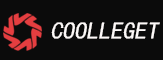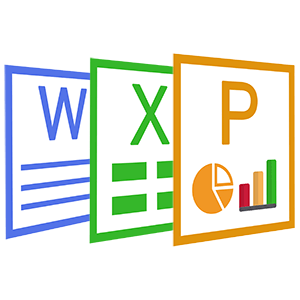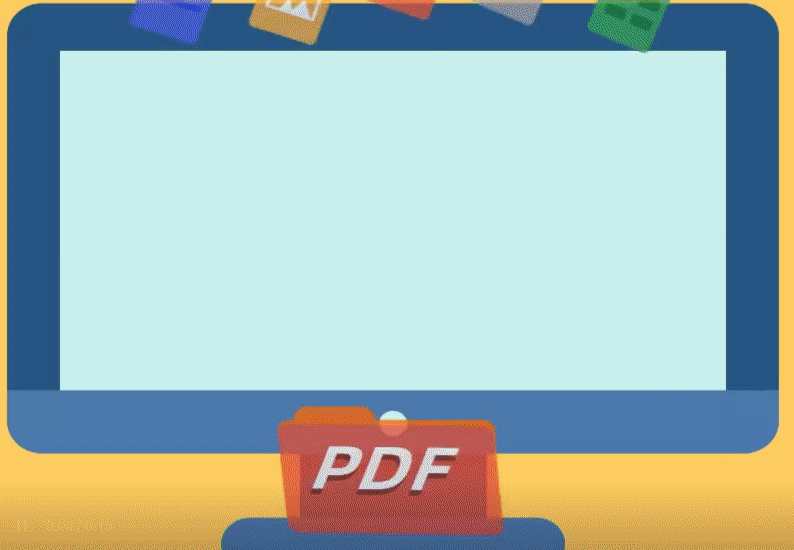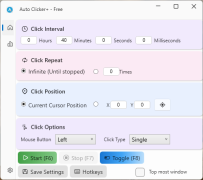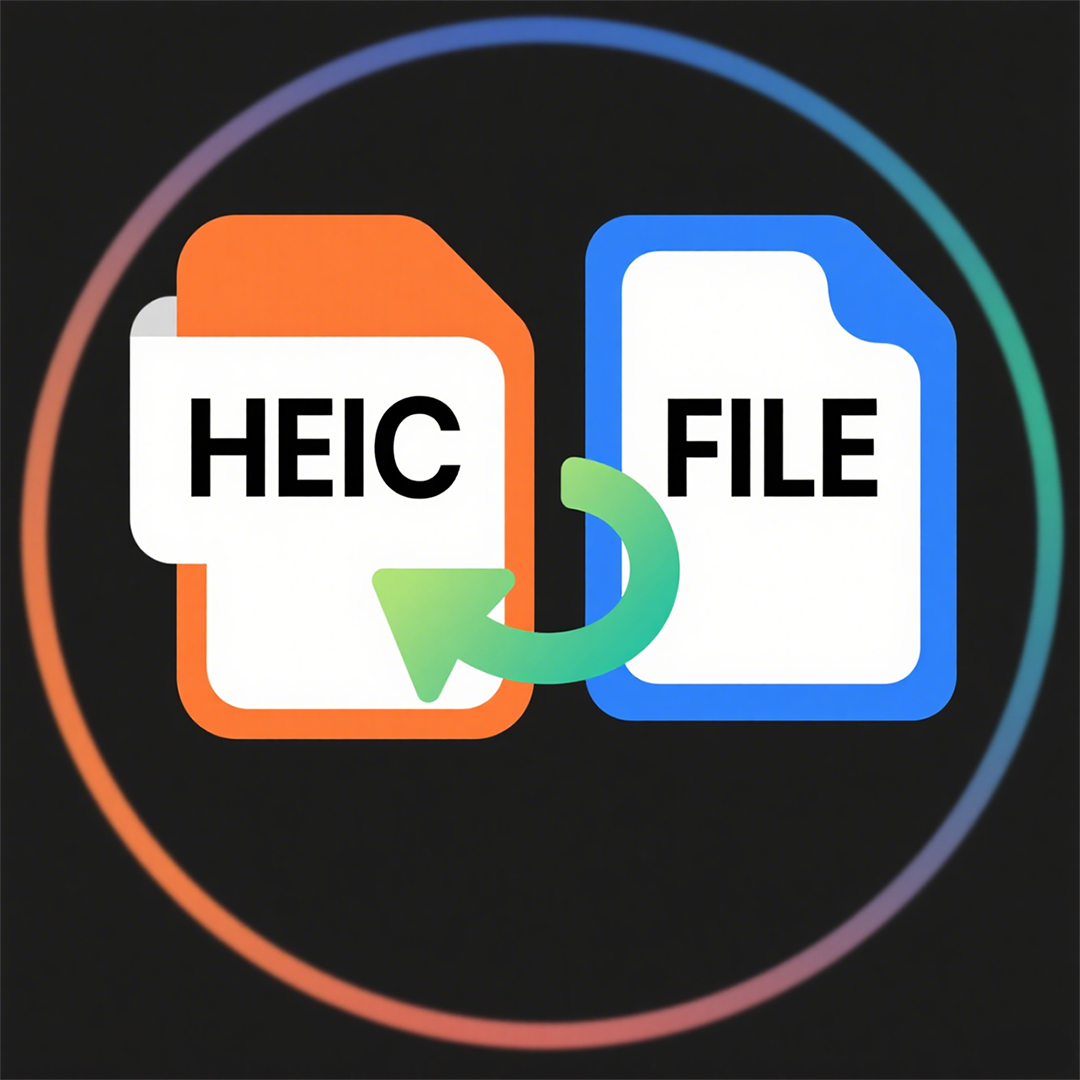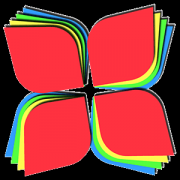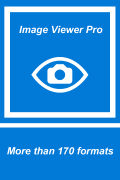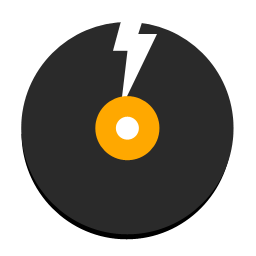3D CAD Pro - Design Your Way(7)
 Software Hub
2022-02-25
0 reviews
Software Hub
2022-02-25
0 reviews
7. How to save thumbnail into project file
Step 1、Click the Edit , and then click Preferences
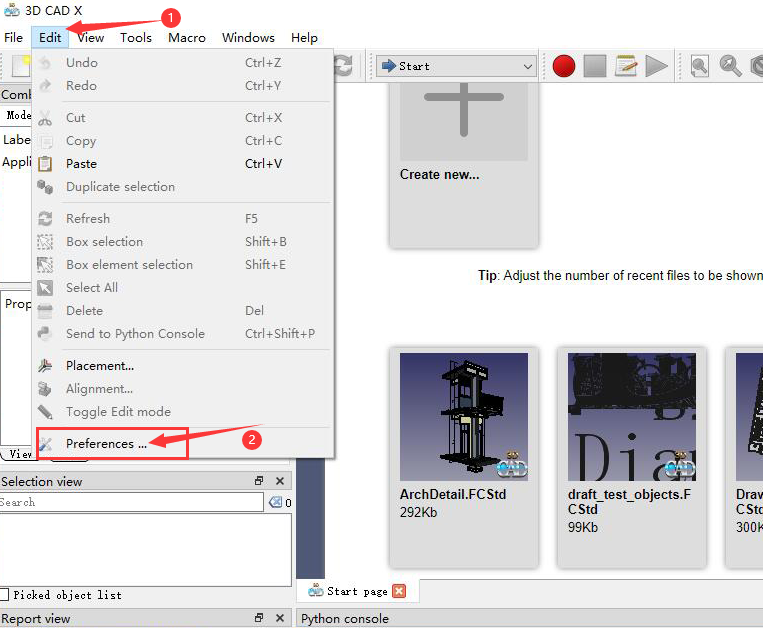 Step 2、Click The Document
Step 2、Click The Document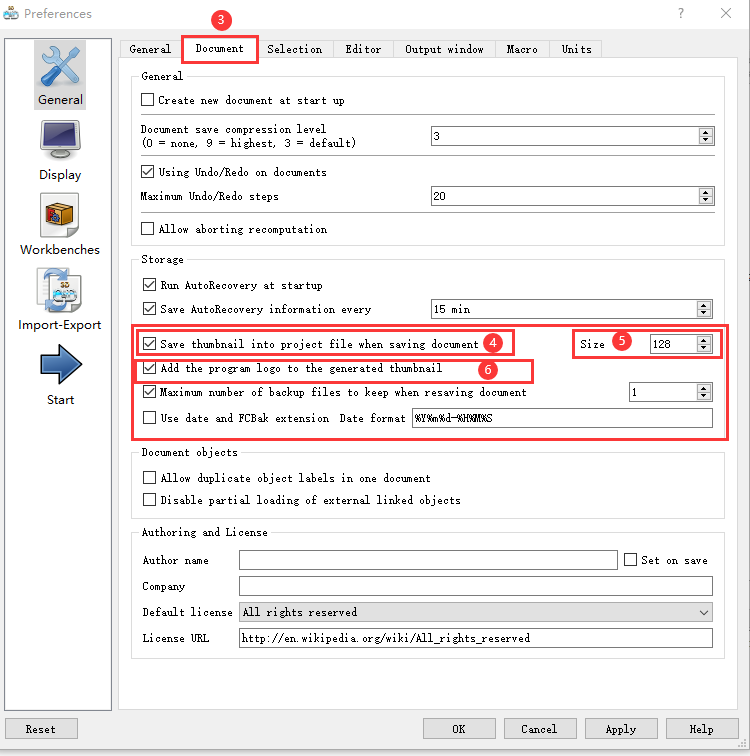
Step 3、Enable The Save thumbnail into project file when saving document
You can also seting thumbnail size
The main Interface
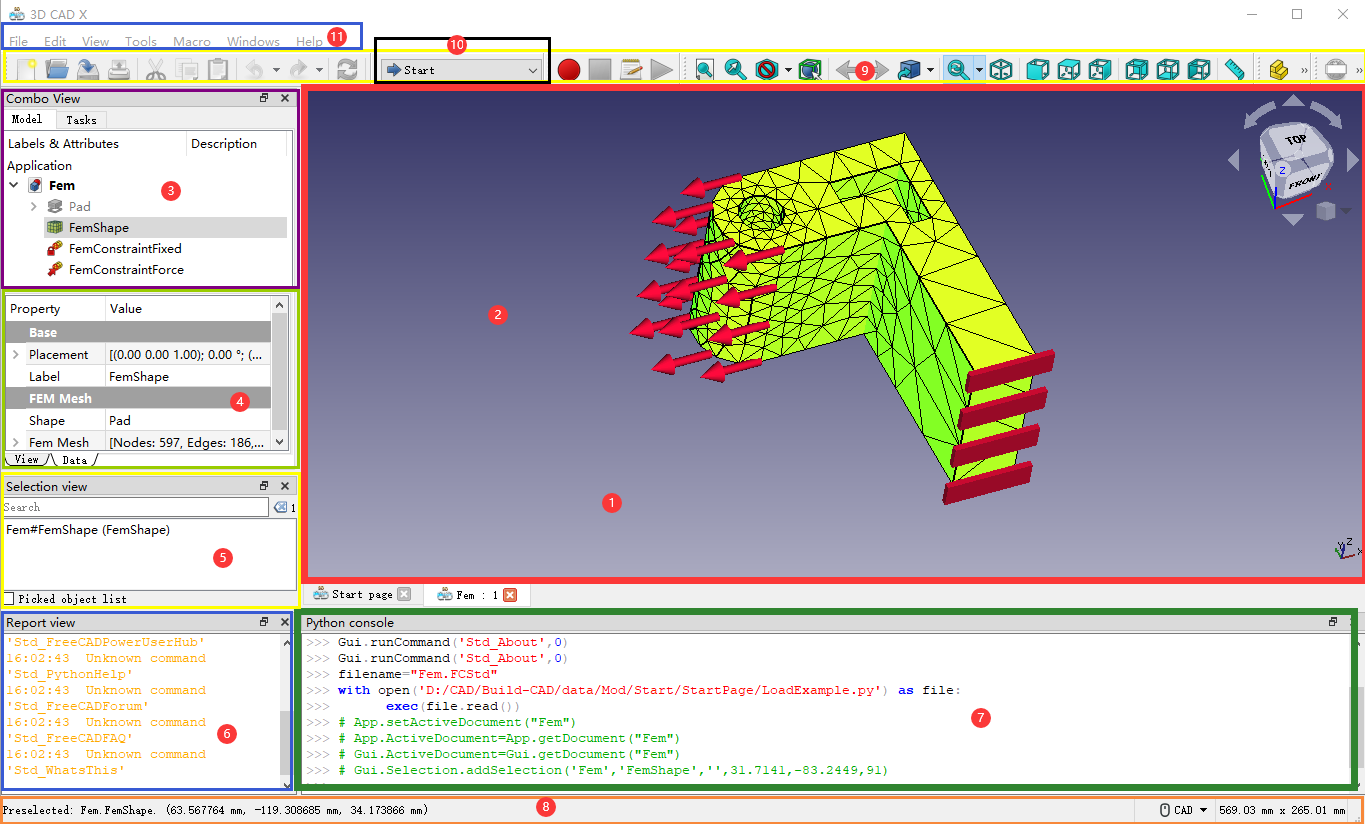
See a full explanation in Interface.
1. The main view area, which can contain different tabbed windows, principally the 3D view.
2. The 3D view, showing the geometrical objects in the document.
3. The tree view (part of the combo view), showing the hierarchy and construction history of objects in the document; it can also display the task panel for active commands.
4. The property editor (part of the combo view), which allows viewing and modifying properties of the selected objects.
5. The selection view, which indicates the objects or sub-elements of objects (vertices, edges, faces) that are selected.
6. The report view (or output window), where messages, warnings and errors are shown.
7. The Python console, where all the commands executed are printed, and where you can enter Python code.
8. The status bar, where some messages and tooltips appear.
9. The toolbar area, where the toolbars are docked.
10. The workbench selector, where you select the active workbench.
11. The standard menu, which holds basic operations of the program.
The main concept behind the 3D-CAD-Prointerface is that it is separated into workbenches. A workbench is a collection of tools suited for a specific task, such as working with meshes, or drawing 2D objects, or constrained sketches. You can switch the current workbench with the workbench selector. You can customize the tools included in each workbench, add tools from other workbenches or even self-created tools, that we call macros. Widely used starting points are the PartDesign Workbench and Part Workbench.
- Next Post:Free PDF Converter
- Previous Post: None
- Support us by Donate
-
Inorder to keep our app free to all the uses, We need the support to continue work. And you will be appreciated.
- Search
-
- Support Us by Using Free Products
- Featured Products
- Recommend Articles
- Random tag
- Latest reviews
-
 Free PDF Converter 's comments:
Free PDF Converter 's comments:
"Struggling to get targeted leads to your Coolleget Com website? Watch this: https"
 Free PDF Converter 's comments:
Free PDF Converter 's comments:
"Good Day, Check if your security setup can scale with your expanding client base:"
 X Live Wallpaper 's comments:
X Live Wallpaper 's comments:
"Get An Insanely Profitable Work-From-Anywhere Business Built FOR YOU…. Could Po"
 CoolleOffice中文版完整教程 's comments:
CoolleOffice中文版完整教程 's comments:
"Needing to grow your website audience? Our AI technology pulls perfect visitors u"
 CoolleOffice中文版完整教程 's comments:
CoolleOffice中文版完整教程 's comments:
"Hi, I wanted to see if youd be interested in a link exchange for mutual SEO benef"
- Friendly link