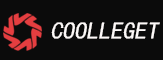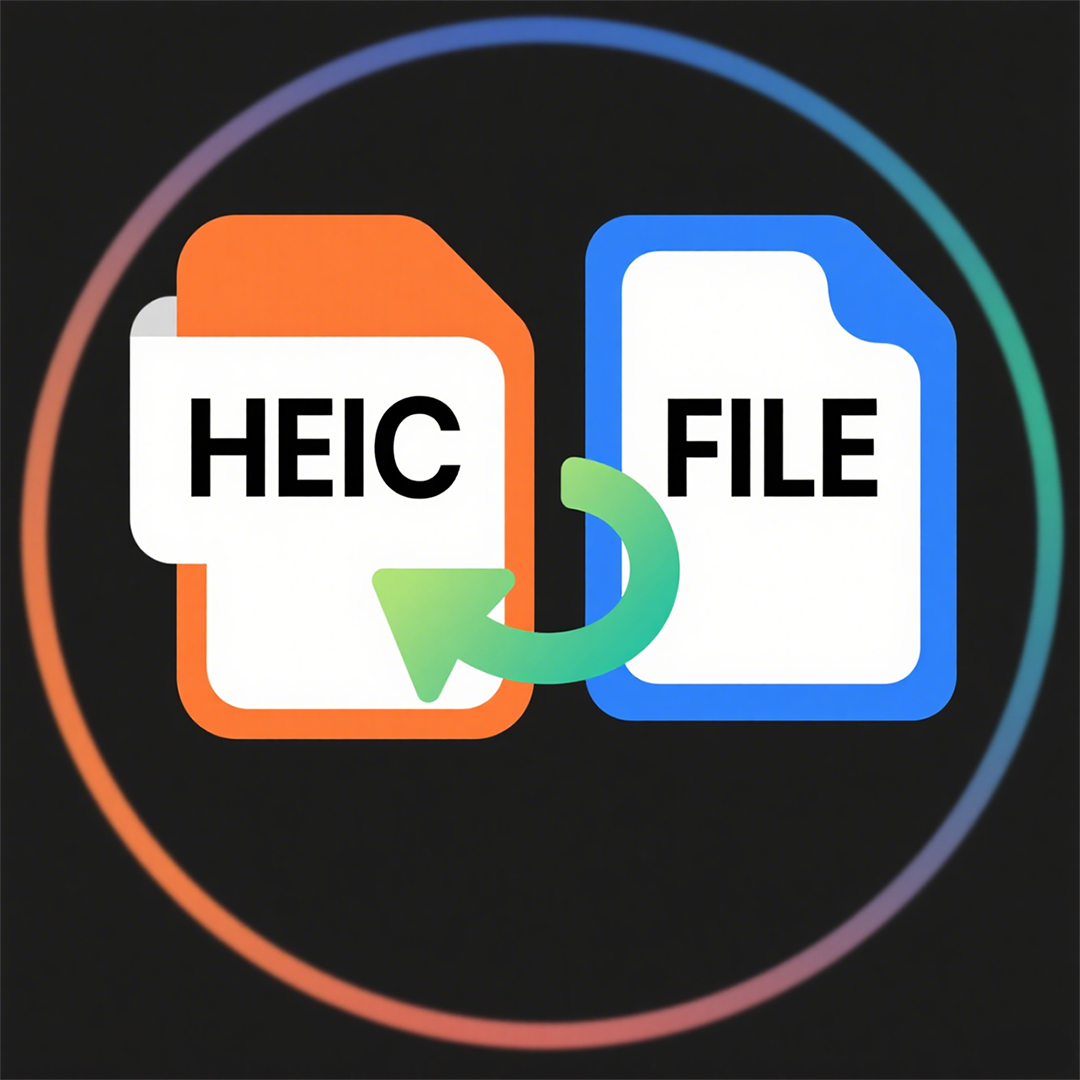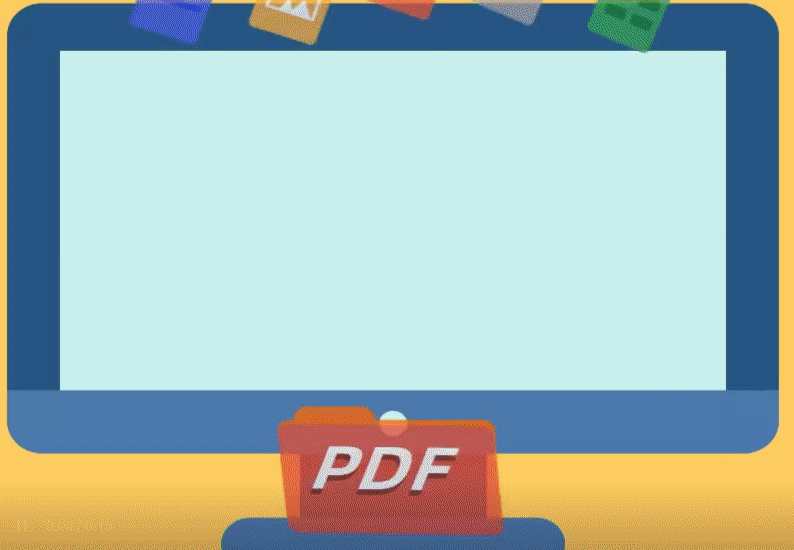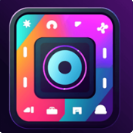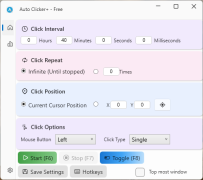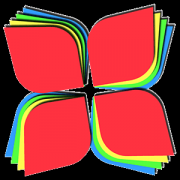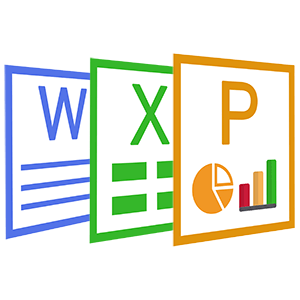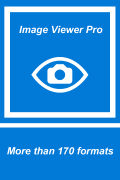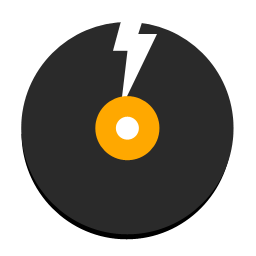XNice DVD Creator and Burner(6)
 Software Hub
2025-03-02
0 reviews
Software Hub
2025-03-02
0 reviews
How to edit the title?
1. Select the title in the list box.
2. Click "Edit title" button to edit it.

3. In the general tab, you could see the Name, Targe aspect ratio, Thumbnial tiem index. The name will be seen in the dvd title menu.
4. Chapters tab

Create chapters based on your own requirements.
5. Video sources tab: you could add another video to this title.
6. Audio tracks tab: you could remove the audio or change the order.
7. Subtitles tracks: select the subtitle in the list box, and click "Edit" button.


In the dialog of editing subtile, you could change the margin, font face, font size, font alignment, text color, outline color and so on.
Quick help links:
1. The main interface of the product.
2. Project settings.
3. How to create iso image and burn to the disc?
4. How to set the playback?
5. How to set the menu of the dvd?
6. How to edit the title?
7. Quick Start
- Next Post:X Free CD DVD Blu-ray Burner Plus - Tutorial
- Previous Post:Love Video Maker With Music
- Support us by Donate
-
Inorder to keep our app free to all the uses, We need the support to continue work. And you will be appreciated.
- Search
-
- Support Us by Using Free Products
- Featured Products
- Recommend Articles
- Random tag
- Latest reviews
-
 Free PDF Converter 's comments:
Free PDF Converter 's comments:
"Struggling to get targeted leads to your Coolleget Com website? Watch this: https"
 Free PDF Converter 's comments:
Free PDF Converter 's comments:
"Good Day, Check if your security setup can scale with your expanding client base:"
 X Live Wallpaper 's comments:
X Live Wallpaper 's comments:
"Get An Insanely Profitable Work-From-Anywhere Business Built FOR YOU…. Could Po"
 CoolleOffice中文版完整教程 's comments:
CoolleOffice中文版完整教程 's comments:
"Needing to grow your website audience? Our AI technology pulls perfect visitors u"
 CoolleOffice中文版完整教程 's comments:
CoolleOffice中文版完整教程 's comments:
"Hi, I wanted to see if youd be interested in a link exchange for mutual SEO benef"
- Friendly link