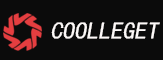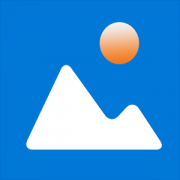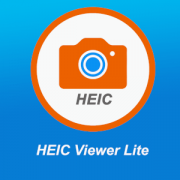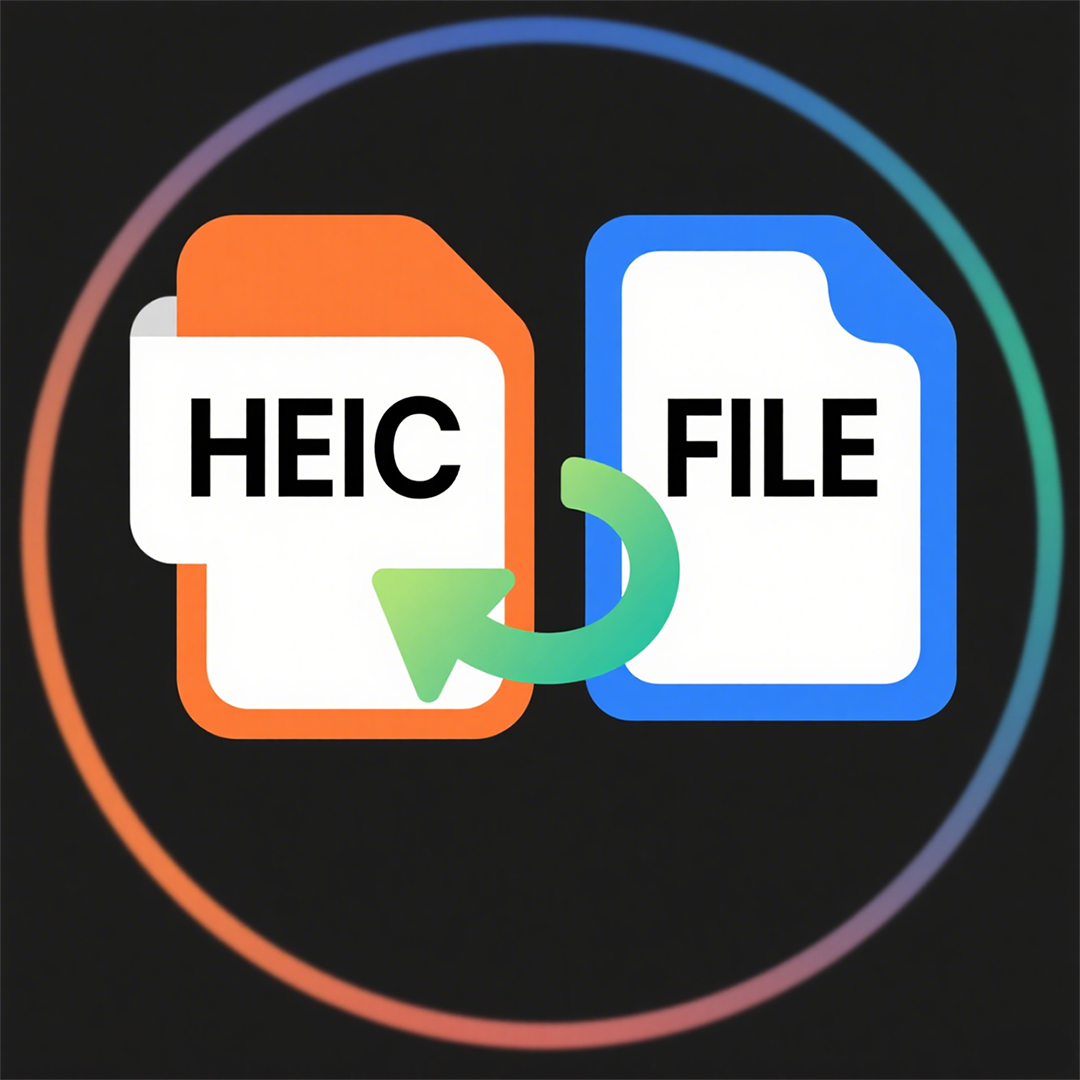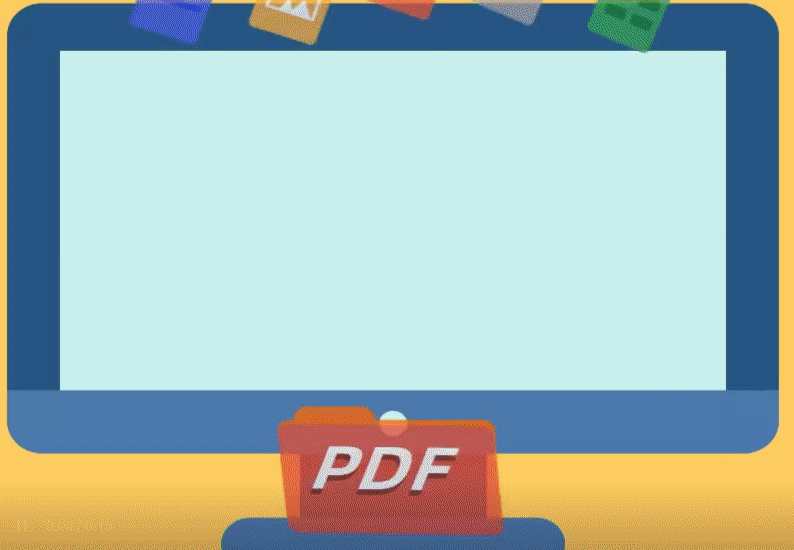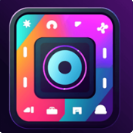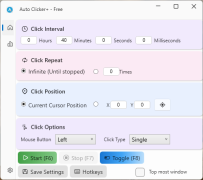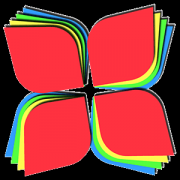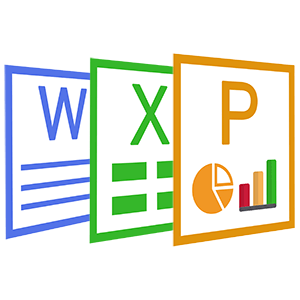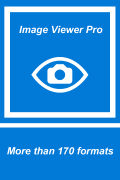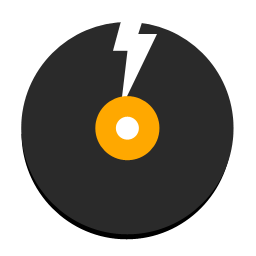HEIC+ Converter Pro
 Software Hub
2025-08-22
0 reviews
Software Hub
2025-08-22
0 reviews
Heic+ Converter Pro is a handy tool for converting HEIC files to other formats (e.g., JPG). Here's how to use it:
Step 1: Add Files/Folders
There are two main ways to add files for conversion:
- Drag and Drop: Directly drag HEIC files from your computer and drop them onto the large area in the center of the interface that says "Drag and drop files here".
-
Use Buttons: Click the
Add Filesbutton to select individual HEIC files, or clickAdd Folderto add an entire folder containing HEIC files. -
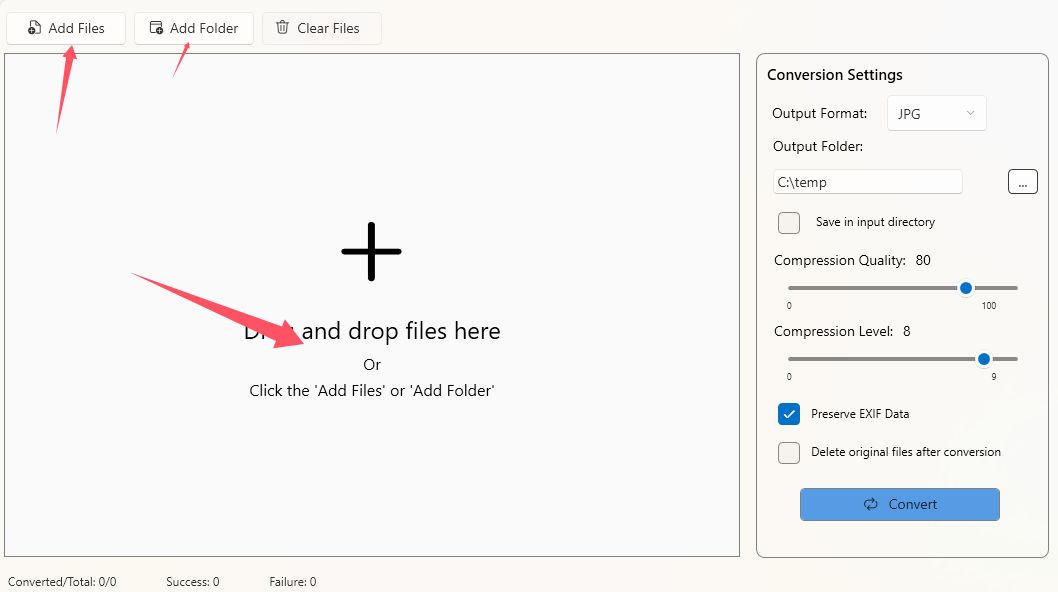
Step 2: Set Conversion Settings
On the right side of the interface, you'll find the Conversion Settings section. Customize these options as needed:
- Output Format: Use the dropdown menu to choose the format you want to convert to (e.g., JPG).
-
Output Folder: Specify where the converted files will be saved. You can either type the path directly or click the
...button to browse and select a folder. - Compression Quality: Adjust the slider to set the quality of the converted image (range: 0 - 100). A higher value means better quality but larger file size.
- Compression Level: Use the slider to control the compression level (range: 0 - 9). Higher levels result in more compression (smaller files but potentially lower quality).
- Preserve EXIF Data: Check this box if you want to keep the EXIF metadata (e.g., camera settings, date taken) of the original files.
- Delete original files after conversion: (Optional) If you want to remove the original HEIC files after successful conversion, check this box. Use with caution!
Step 3: Start Conversion
Once you've set all the desired options, click the Convert button at the bottom of the Conversion Settings section. The tool will begin processing your files.
Step 4: Check Results
At the bottom of the interface, you can see the conversion status:
-
Converted/Total: Shows how many files have been converted out of the total added. -
Success: Number of files that were converted successfully. -
Failure: Number of files that failed to convert (if any).
Tips
-
If you want to start over, click the
Clear Filesbutton to remove all added files from the list. - Make sure you have write permissions for the Output Folder you select, otherwise the conversion might fail.
- Next Post:None
- Previous Post:X Free CD DVD Blu-ray Burner Plus - Tutorial
- Support us by Donate
-
Inorder to keep our app free to all the uses, We need the support to continue work. And you will be appreciated.
- Search
-
- Support Us by Using Free Products
- Featured Products
- Recommend Articles
- Random tag
- Latest reviews
-
 Free PDF Converter 's comments:
Free PDF Converter 's comments:
"Struggling to get targeted leads to your Coolleget Com website? Watch this: https"
 Free PDF Converter 's comments:
Free PDF Converter 's comments:
"Good Day, Check if your security setup can scale with your expanding client base:"
 X Live Wallpaper 's comments:
X Live Wallpaper 's comments:
"Get An Insanely Profitable Work-From-Anywhere Business Built FOR YOU…. Could Po"
 CoolleOffice中文版完整教程 's comments:
CoolleOffice中文版完整教程 's comments:
"Needing to grow your website audience? Our AI technology pulls perfect visitors u"
 CoolleOffice中文版完整教程 's comments:
CoolleOffice中文版完整教程 's comments:
"Hi, I wanted to see if youd be interested in a link exchange for mutual SEO benef"
- Friendly link