GIMP Quickies
The following quotes the article linked below (by Pat David): https://www.gimp.org/tutorials/GIMP_Quickies/
4. Rotate and/or Flip an Image
There may be a time that you would need to rotate an image. For instance, you may have taken the image with your camera in a vertical orientation, and for some reason it wasn't detected by GIMP as needing to be rotated (GIMP will normally figure this out for you, but not always).
There may also be a time that you'd like to flip an image as well. These commands are grouped together under the same menu item:
Flip an Image
If you want to flip your image, the Transform menu offers two options, Flip Horizontally, or Flip Vertically. This operation will mirror your image along the specified axis. For example, here are all of the flip operations shown in a single image:
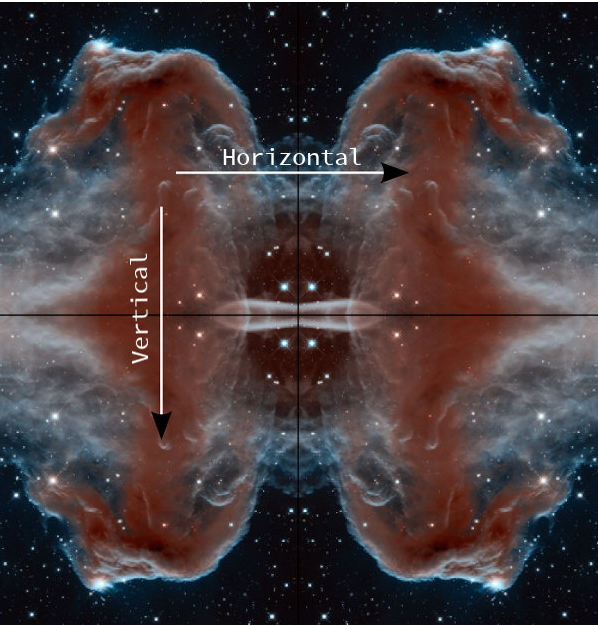
Rotate an Image
Image rotation from the Transform menu is contrained to either 90° clockwise/counter-clockwise, or 180°.
Don’t mis-interpret this to mean that GIMP cannot do arbitrary rotations (any angle). Arbitrary rotations are handled on a per-layer basis, while the image rotation described here is applicable to the entire image at once.
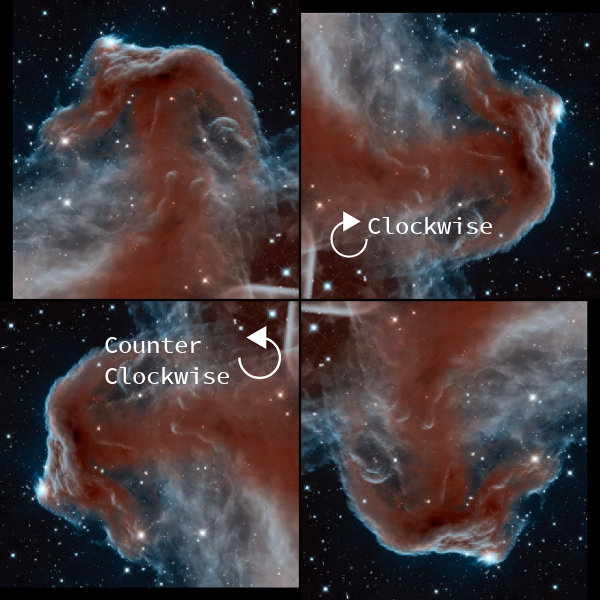
Original (top left), 90° clockwise (top right) 90° counter-clockwise (bottom left), 180° (bottom right)